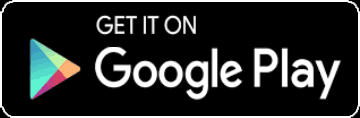Our services
Bitcoin gift card
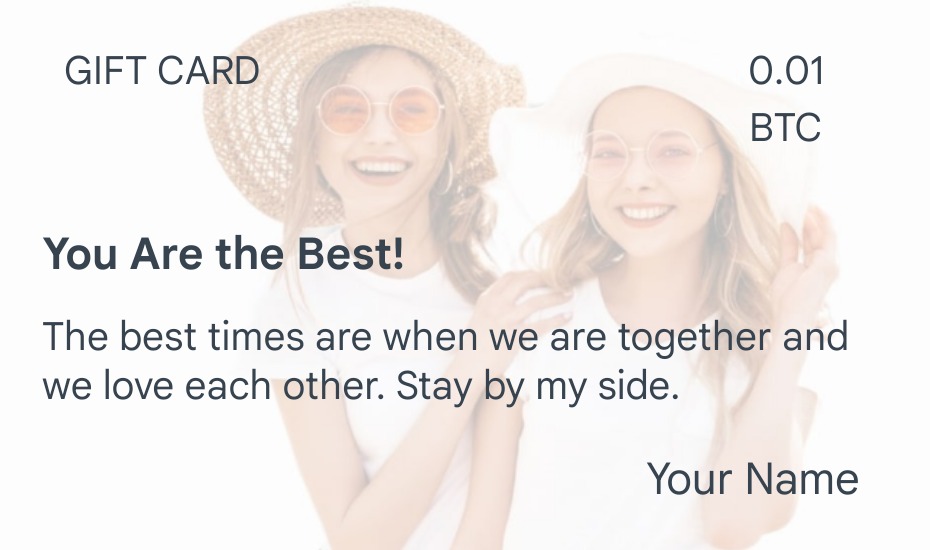
Bitcoin Gift Card
You can change the background and everything you see on the gift card. This gift card is issued in any amount.You can also issue this card for free or with any crypto.
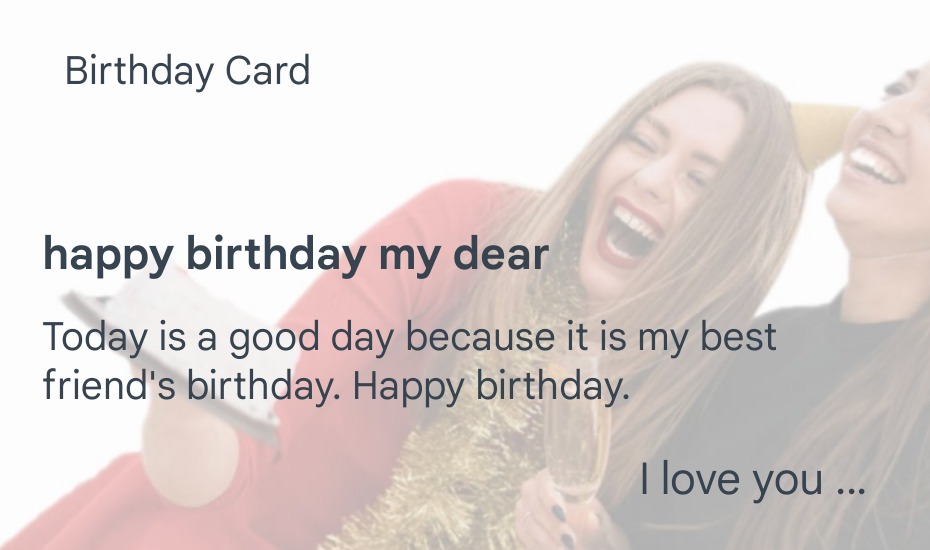
Free birthday card
You can change the background and everything you see on the birthday card. Creating this card is free.You can also create this card with any type of crypto.
Free Greeting Card AND Birthday Card
Bitcoin Gift Card AND Crypto Gift Card
Turn any photo you like into a crypto gift card or greeting card, write a beautiful text on it, add some currency like Bitcoin or Tether, sign it and send it to someone you love via social media.
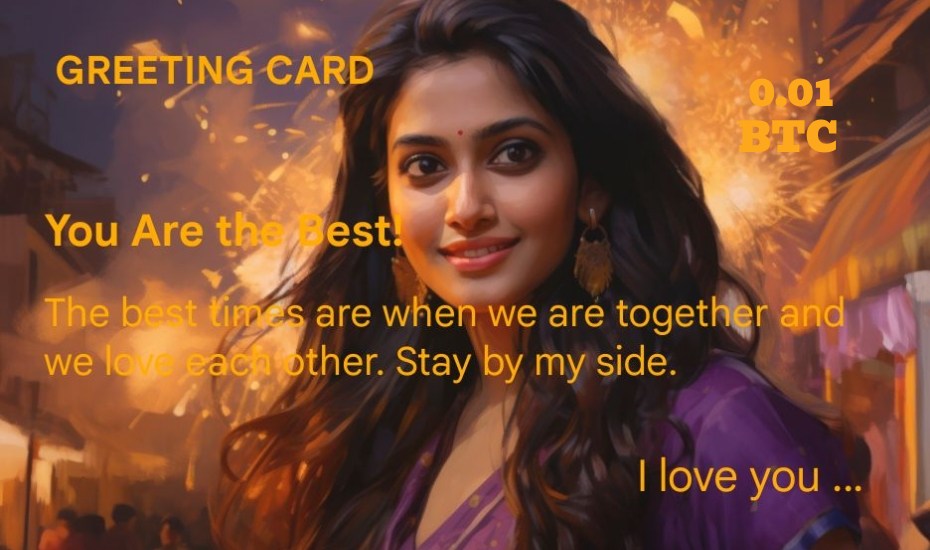
Crypto Gift Card
With custom currency and amount
Bitcoin Gift Card
0.00001 BTC + Charge
BNB Gift Card
0.0004 BNB + Charge
USDT Gift Card
0.3 USD + Charge
How to make a bitcoin gift card
Select "Free Greeting Cards" on the main page to make a free greeting or birthday card. Select "Gift Card" if you want to create a crypto gift card.
Tap "Gift card" to enter the gift card creation page. You can preview the gift card at the top of the page. Swipe the card left or right to change the background image.
Enter your desired title. Like "Happy birthday" or "Congratulations on your success!" or any other favorite title
Enter your message in the message field, Message length should not exceed 70 characters
Enter your name as the creator of the gift card in the signature field
Choose your gift type from the list of available cryptocurrencies
Enter the gift amount in the appropriate field
In "Gift recipient email" field you can enter the email of the audience individual. By so doing you only allow the entered email owner to use the gift card.
How to change text color and add border
Tap the color icon to open the color picker. Select a color to change the text color. If the border checkbox is selected, selecting a color will change the color of the border.
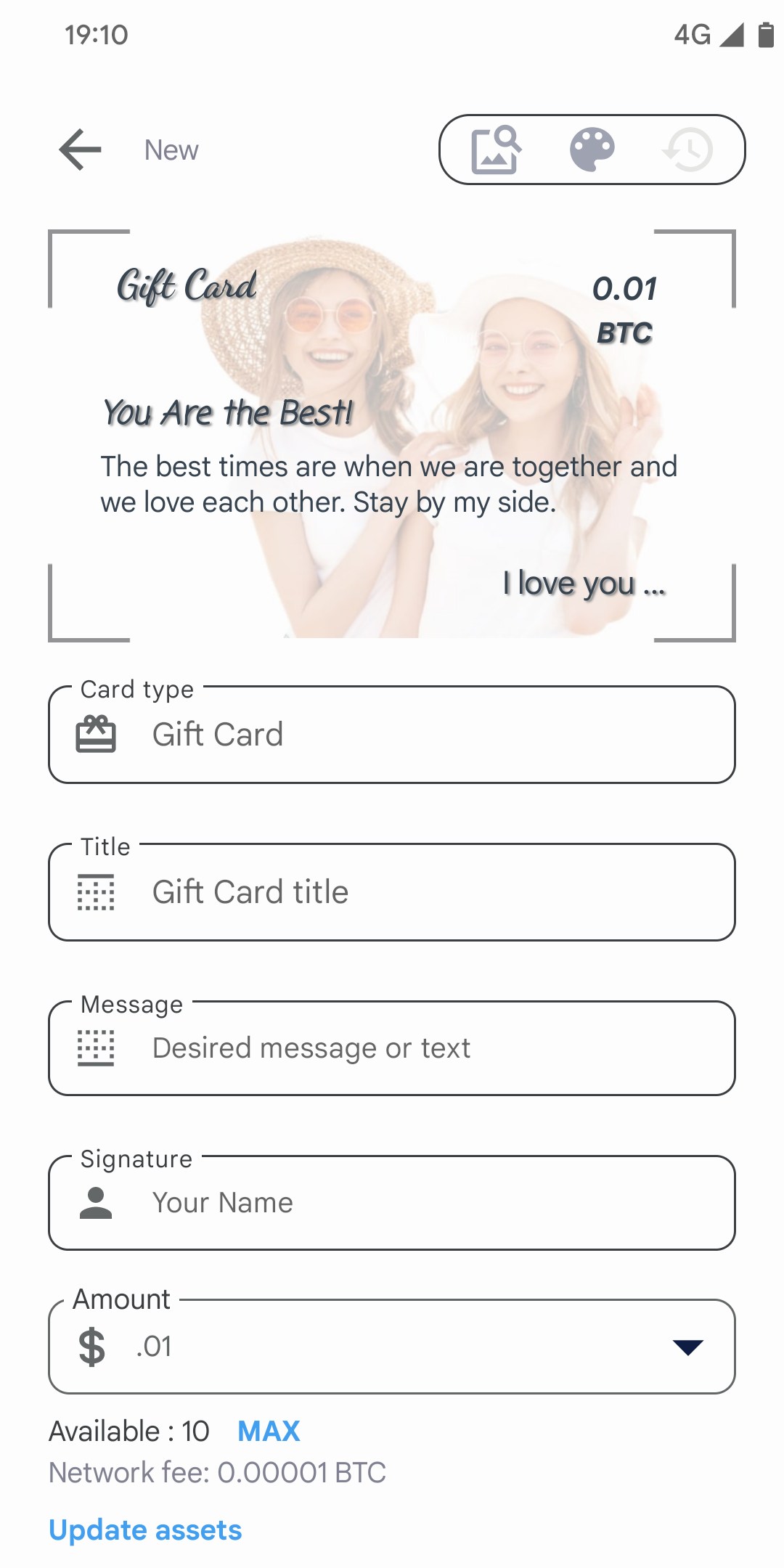
How to create a custom background for a gift card
Tap the image search icon and select a photo from your phone's gallery.
Drag the photo to the right or left to adjust its position.
If the size of the photo is inappropriate, use the zoom option to change the size.
If you need to rotate the photo, use the rotation option.
If the color of the image is too sharp, use fading and use the background color to blend with the image to create a better effect on your photo.
You can save the image you made in the memory, to do this tap on the three vertical dots in the top-left corner and select save to gallery.
If you don't want to save the image, skip the previous step. Tap the tick icon to return to the gift card page
Send gift card on social network
Tap on [OK] and choose one of the social networks
Finally choose the gift card recipient
If you do not enter the email in the "Recipient's email" field, be sure to send the gift card only to the recipient's personal account. Anyone who receives the gift card can use it.
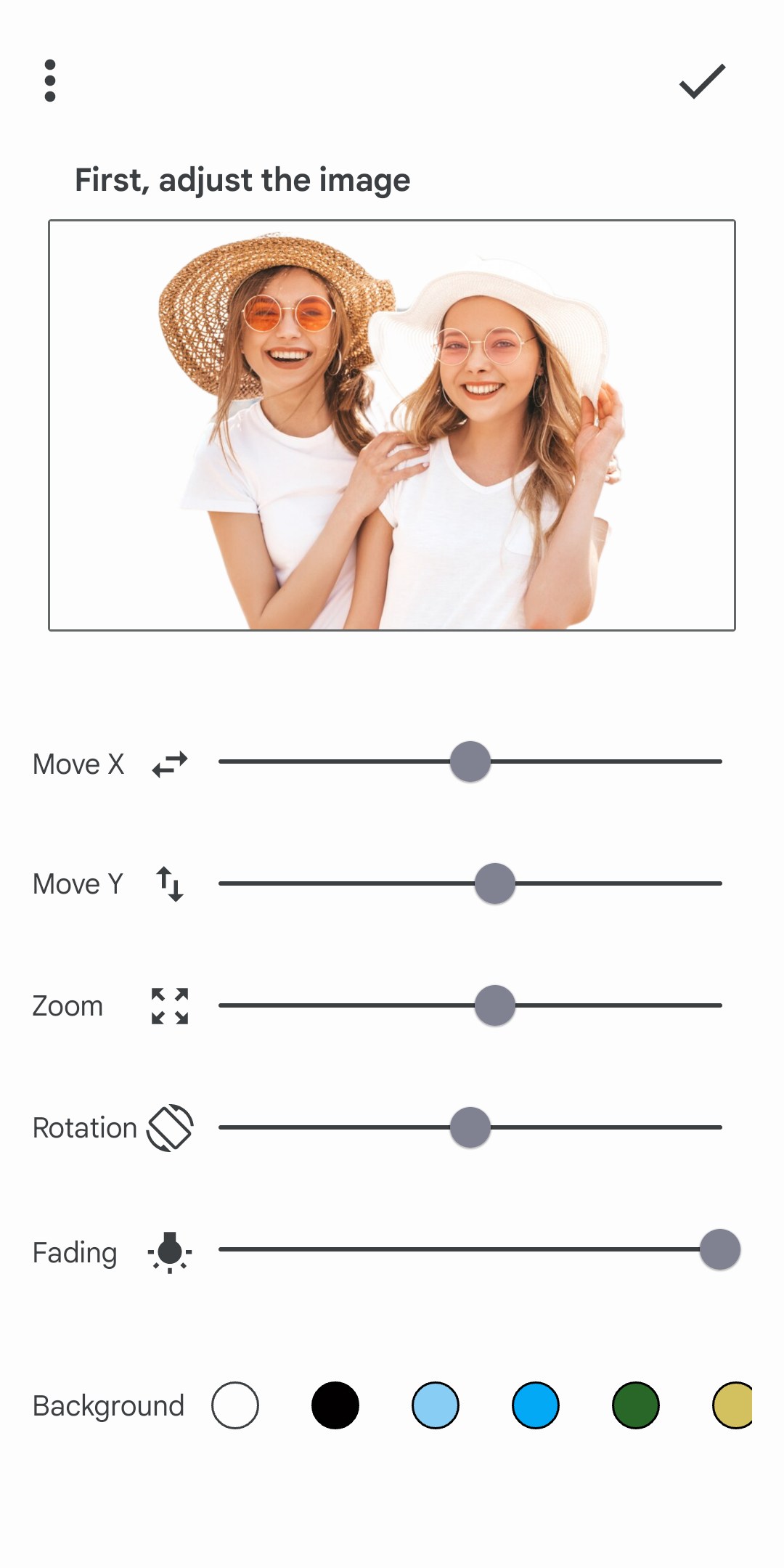
How to deposit the received gift card
The gift card you receive consists of two parts
Above: There is an image of the gift card, you can tap on the gift card to make it fully visible.
In the bottom part: you can see the gift card deposit link, by clicking on the link you will be directed to the website. Now confirm the account to which you want to deposit the gift.
If you have created a gift card but have not used it and want to cancel it, you can deposit it into your account.
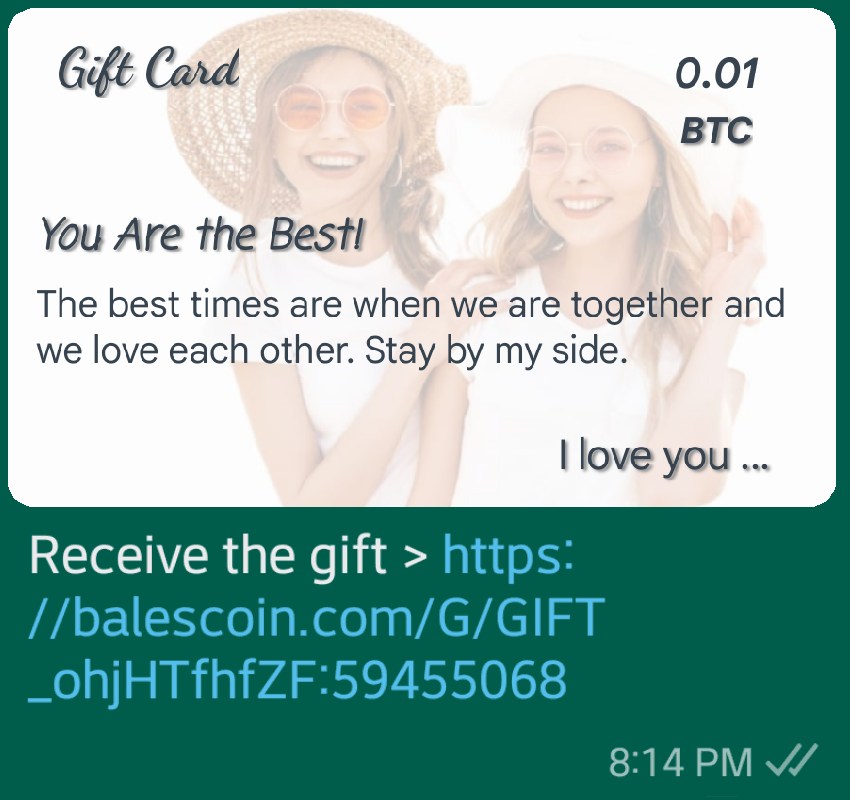
Some of the images that we used in the background of the gift card and other items were downloaded from Freepik. Their rights belong to Freepik. You can also use other images on this site by respecting the copyright.
Image 1 by halayalex on Freepik Image 2 by prostooleh on Freepik Image 3 by cookie_studio on Freepik Image 4 by freepik Image 4 by freepik
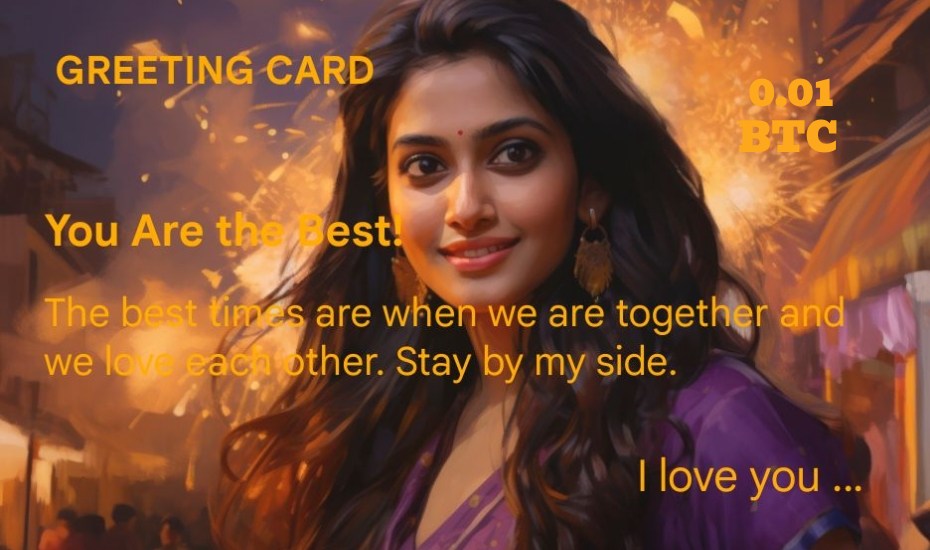

List of services
All Rights Reserved. © Copyright 2022 BALEScoin
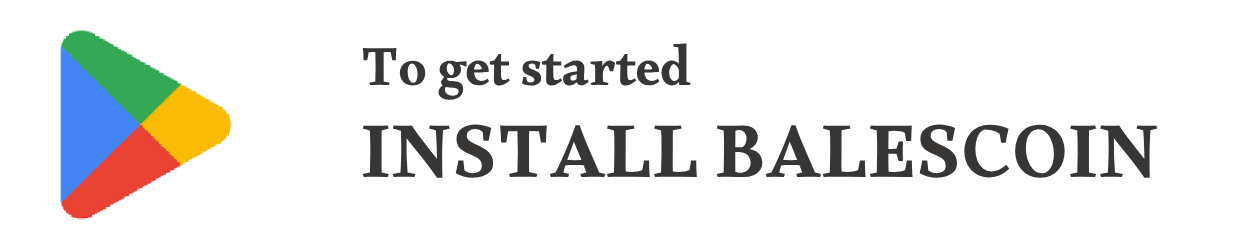
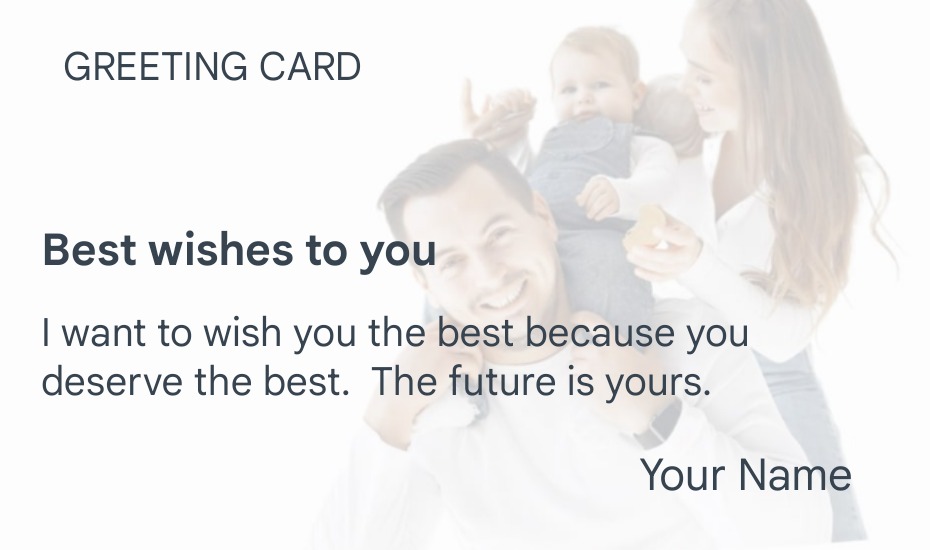
 Linkedin
Linkedin
 Facebook
Facebook  instagram
instagram  Telegram
Telegram