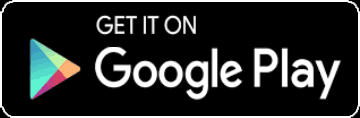User Guide
payment with cryptocurrency
Create an invoice with a link to pay with cryptocurrency
If you are a seller of goods or services and want to receive the price of your product in cryptocurrency, you can create an invoice with a payment link and send it to the customer through social networks. We have made it possible for the customer to settle your invoice using cryptocurrency.
Create multi-payment invoices
Invoices you create can be set to be paid multiple times. If you want the invoice to be paid by 20 people, set the invoice payment number to 20 and publish the invoice on your channel. This invoice will be deactivated after 20 payments.
Set a payment deadline for your invoices
You can determine how long the invoice can be paid. If you choose one day, the invoice will be deactivated after one day. The range you can choose is 3 hours to 20 days.
Transaction guarantee
By turning on the Approve option in the invoice, the customer pays the amount of the invoice and the amount is blocked until the seller fulfills the obligations, after confirming the fulfillment of the obligation or delivery of the goods, the currency is deposited into the seller's account.
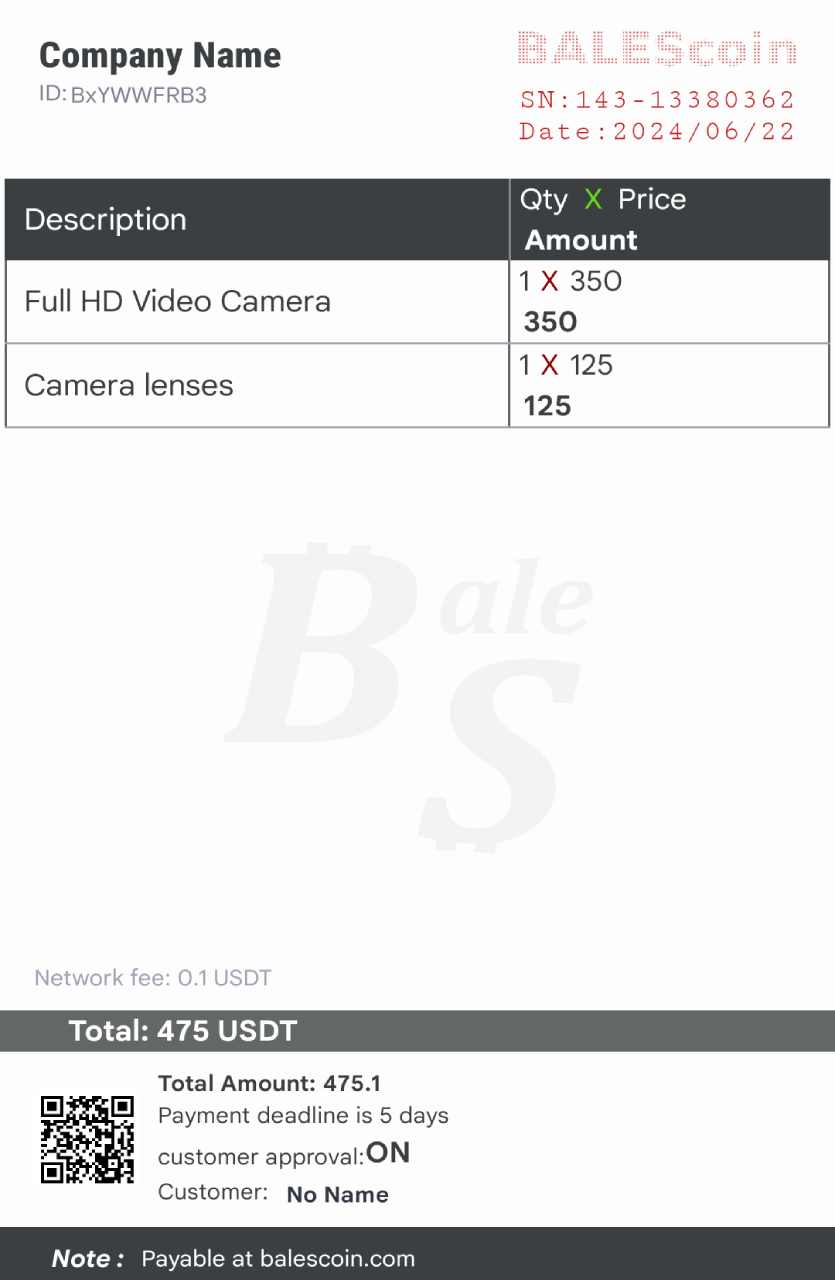
Creating a new invoice
Tap on "Invoice" in the main menu.
Now you see a preview of the invoice
Tap the pencil icon at the top of the screen to enter invoice information.
Company Name: Enter your name or your company's name, it's up to you.
Customer: Enter the name of the customer in this field.
Note: If an explanation is needed, write it. Like invoice discount or anything.
Tax: If it includes tax, enter the percentage.
Payment deadline: Specify the invoice payment deadline. It can be from 3 hours to 20 days.
Number of payments: This is a multi-payment invoice, that is, you can set it to be paid 20 times by different people, or it can be paid only once.
Turn on Approve: By activating this option, you allow the customer to pay the invoice amount first and wait for the seller to fulfill the obligations. If the seller can fulfill the obligations, the buyer will confirm the transaction and the amount will be deposited into the seller's account.
Tap [+] to enter a row.
On the page that opens, enter the name of the product or service, the amount and the price in dollars.
You can also enter product information by scanning the QR code. To do this, tap on the scan icon in the upper right corner
tap [Save]
Repeat the previous step to add another product
To create a QR code, you can only use this app, which is available in the main menu.
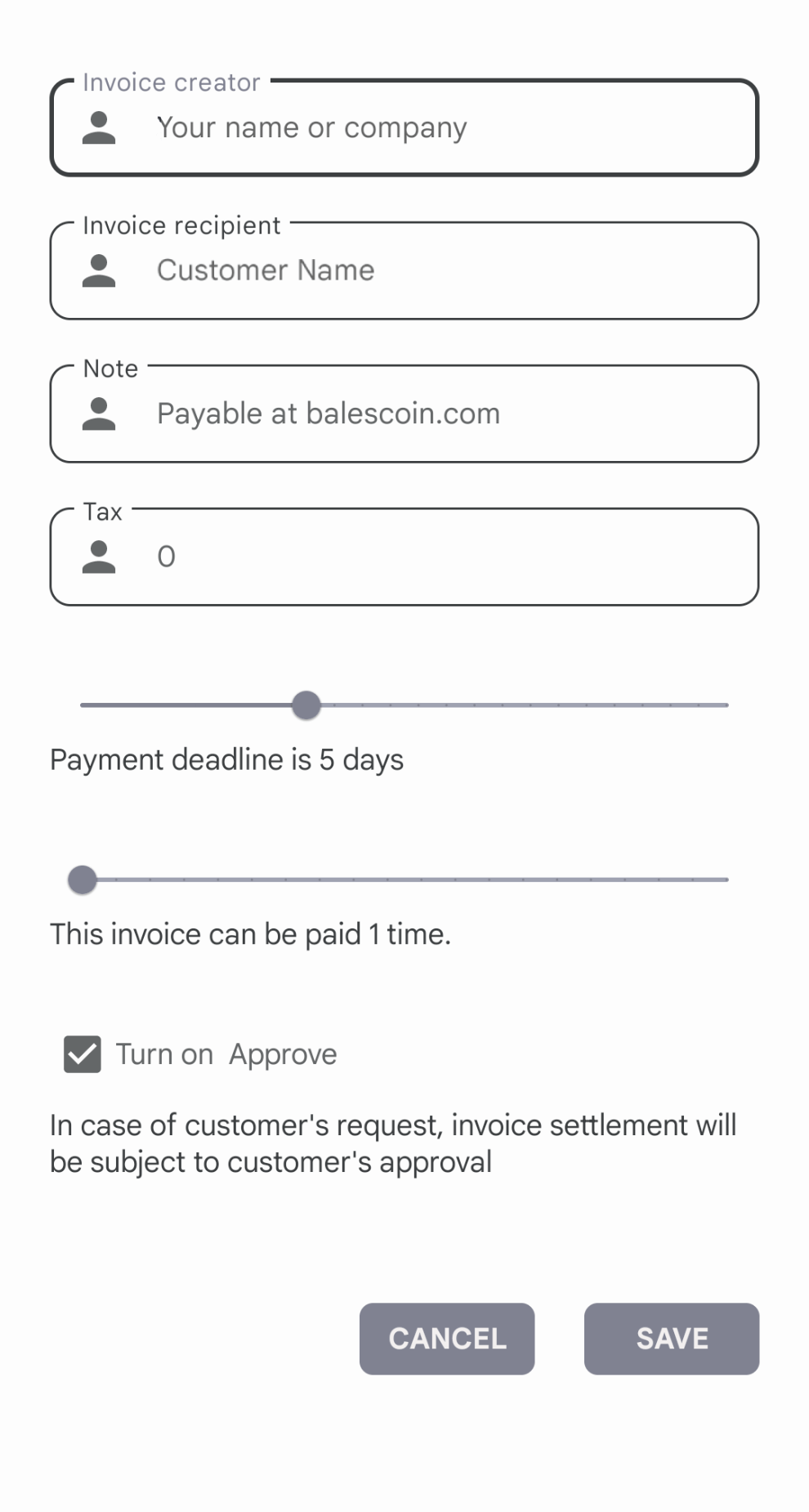
Sending an invoice on a social network
Tap the tick icon and select one of the social networks
Finally, select the recipient of the invoice
If there is a problem in sending this invoice, you can send it again from the history section
How to pay the received invoice
The invoice you receive consists of two parts.
In the upper part: there is an image of the invoice that you can view and check, and if approved, you can pay.
In the bottom part: you will see the invoice payment link and by clicking on the link you will be redirected to the website. You can pay the invoice using cryptocurrency.
Note: If the "Wait for my approval for settlement" option is displayed at the time of invoice payment, you can activate it so that the invoice amount is deposited into the seller's account after your approval.
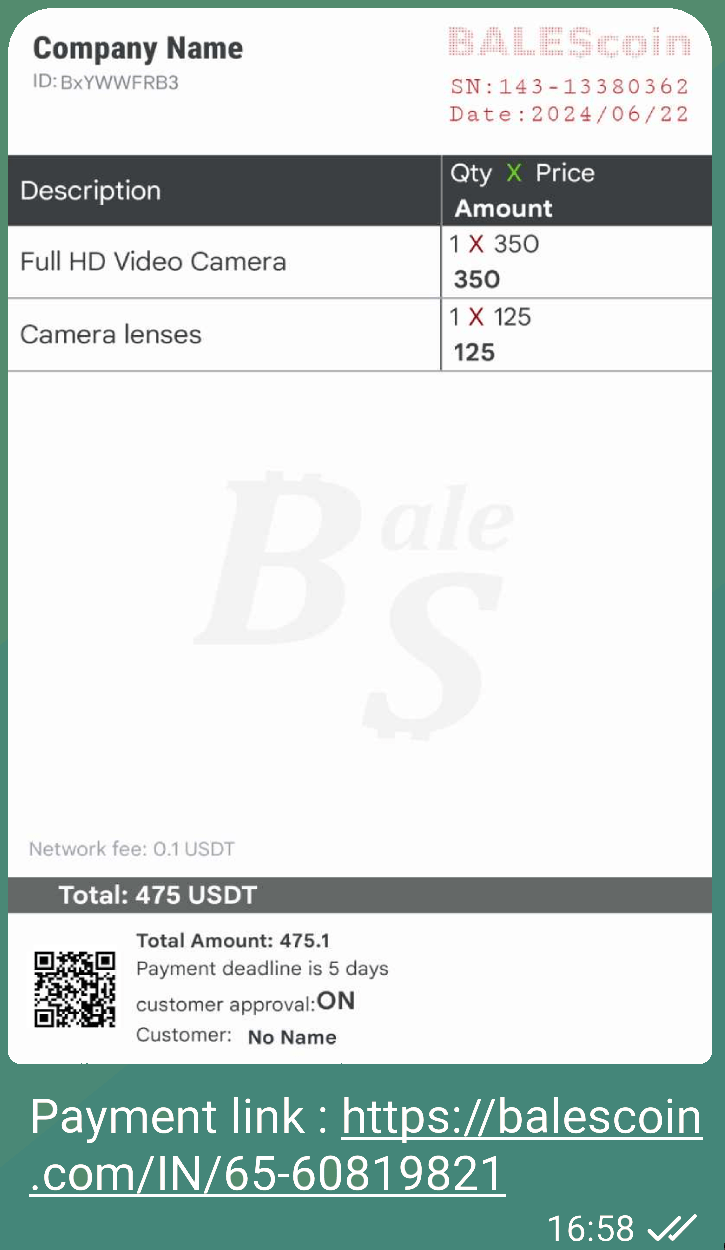

How to
All Rights Reserved. © Copyright 2022 BALEScoin
 Linkedin
Linkedin
 Facebook
Facebook  instagram
instagram  Telegram
Telegram